| Previous | TOC | Next |
1b The Tray Icon
The other main element of the frontend is the tray icon. You can see bellow a screenshot of my system tray bar. recordMyDesktop's entry is the red circle, representing the well known record button, as associated with multimedia operations.
The tray icon has 3 states:
|
1) Stopped (red circle, aka record sign) |
|
2) Recording (square, aka stop sign) |
|
3) Paused (two thin parallel and vertical rectangles, aka pause sign) |
When recordMyDesktop is stopped (when the program starts), the icon will be a record sign, meaning that if you left-click on it, a new recording will start. After you start a recording, it will turn into a square, meaning that a left-clicking will end the current session. If you right click on the tray icon while recording, the image will change to a pause sign. Either left or right click will return the program to recording state. Pausing is fundamentally different in that, the icon no longer represents the state to which the program will go after a left-click. Instead it simply shows the current state.
Right clicking on the tray-icon invokes a context menu like the one bellow:
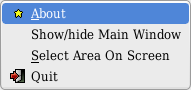
At the time of writing, qt-recordMyDesktop doesn't have an about entry in the list of possible actions.
Clicking on “About” will reveal more information about the program. The “Show/hide Main Window” entry does just that. It hides or shows the main application window. Recording can still happen normally when the window is hidden. “Select Area on Screen” is the third and last way of defining the area that you wish to record, while “Quit” exits the program, exactly like the button on the main window.
To sum up the possible operations with the tray icon:
|
|
Left Click |
Right Click |
|
Stopped |
Starts a new recording |
Shows Tray menu |
|
Recording |
Stops the recording |
Pauses the recording |
|
Paused |
Resumes recording |
Resumes Recording |
| Previous | TOC | Next |



 Save to del.icio.us
Save to del.icio.us Blinklist
Blinklist Furl
Furl reddit
reddit