| Previous | TOC | Next |
3c Sound
The sound tab lets you configure the quality of the sound capture, or the recorded ports, when using JACK.
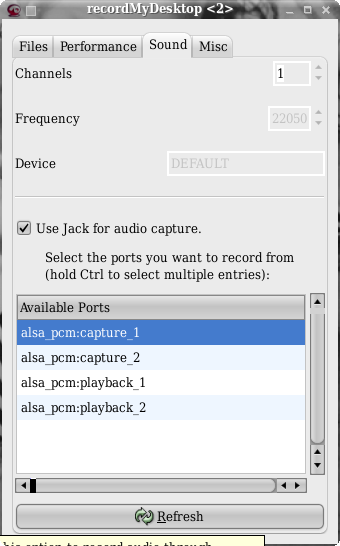
The “Channels” option sets the number of channels in the resulting audio stream. It can be 1 (mono) or 2(stereo). When your sound source is only a microphone, selecting more than one channels is completely unnecessary and will only increase the size of your files.
The “Frequency” (or samplerate as it is commonly called) setting, is probably the most defining factor for the quality of a recording. The default is 22050, which is more than enough for speech, but if you are recording music, you might need to get it at 44100.
The “Device” option should contain an ALSA or OSS sound device, depending on how your copy of recordMyDesktop was compiled. The default is the word DEFAULT, which is an alias for the frontend, which means that it won't try to change that setting. Instead it lets the backend determine that, based on the sound system that is used.
When using ALSA, the default setting for the device, in the backend, is hw:0,0. This is the hardware plugin and it can only accept channels and frequency values, that the sound card supports natively. This means that while you may have set your recording to mono at 22050 Hz, it might use stereo at 48000Hz. In order to have precise control you need to use the software plugin for the sound device field, which is plughw:0,0.
The above settings concern capture directly from the sound card. If you wish to use JACK instead, click the “Use Jack For Audio Capture” checkbox. The channels, frequency and device fields will be grayed out. This happens because these settings are now provided by the Jack server.
Before enabling Jack capture, you should make sure that a Jack server is running. After that you should see a list of available ports. If you see a warning message saying that jack_lsp(which needs to be installed) hasn't found any ports, make sure that you have a running server. To get a more current list of available ports, hit refresh.
The initial selection will determine how many capture ports are registered by recordMyDesktop. Of course these ports can later be remapped, with the help of tools like qjackctl.
Note: When using gtk-recordMyDesktop, ports are selected by holding the Ctr key down and clicking on them. Instead on qt-recordMyDesktop, the are are two lists; one containing available ports and one with the selected ones. Double clicking a port entry on the available, adds it to the selected, while double clicking a selected port, removes it.
When using Jack, the selected ports are directly mapped to channels, on the final vorbis stream.
| Previous | TOC | Next |



 Save to del.icio.us
Save to del.icio.us Blinklist
Blinklist Furl
Furl reddit
reddit